
With all the NDI equipment connected as shown above and handing out IP addresses (DHCP server in the switch), we’re good to go.
The BirdDog NDI Studio can be used as encoder and decoder. Using it as decoder, I noticed that the streams of the ptz camera’s are not visible in the webinterface of the BirdDog, The reason: the BirdDog can only play NDI and not the NDI|HX coming from the camera’s. I was told this is going to change.
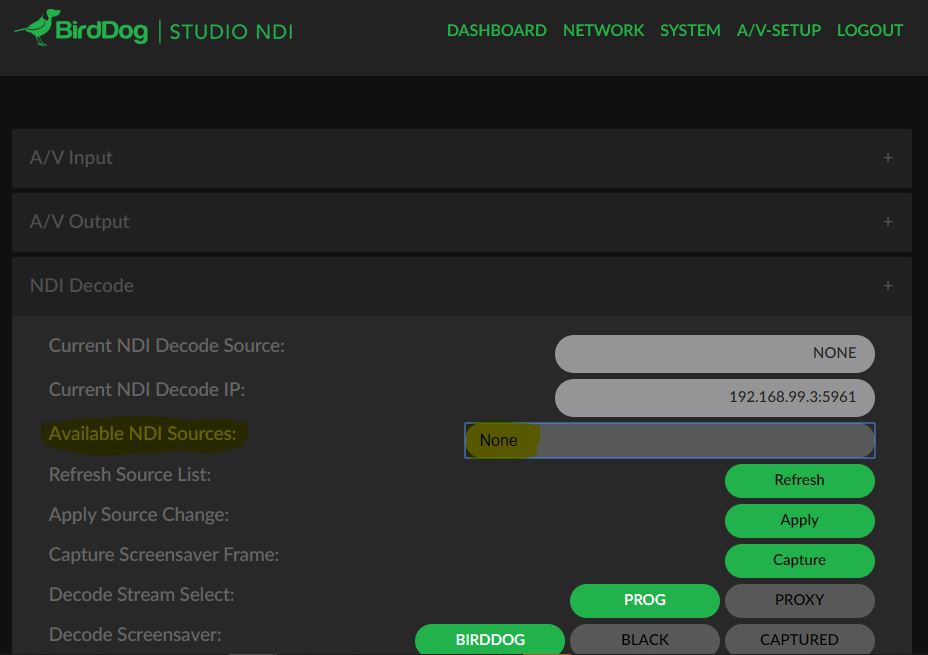
So how do I view the camera images? I turned to the manual of the NewTek camera. You have to install the NDI driver on your laptop, they are included as part of the free NewTek NDI Tools. As well as a very nice and clarifying pdf.
I am not going over all the NewTek NDI Tools, but I want to mention a couple:
- NDI Studio Monitor – View NDI streams on your PC
- NDI Scan Converter – NDI stream your desktop, or even your PC’s webcam
- NDI Virtual Input – Use NDI source as input for Skype, Zoom etc.
Once I installed the NDI Tools and opened the Studio Monitor on my laptop, the two camera’s presented themselves as source. No IP addresses but names. Pan-tilt-zoom control can be done within the Studio Monitor.
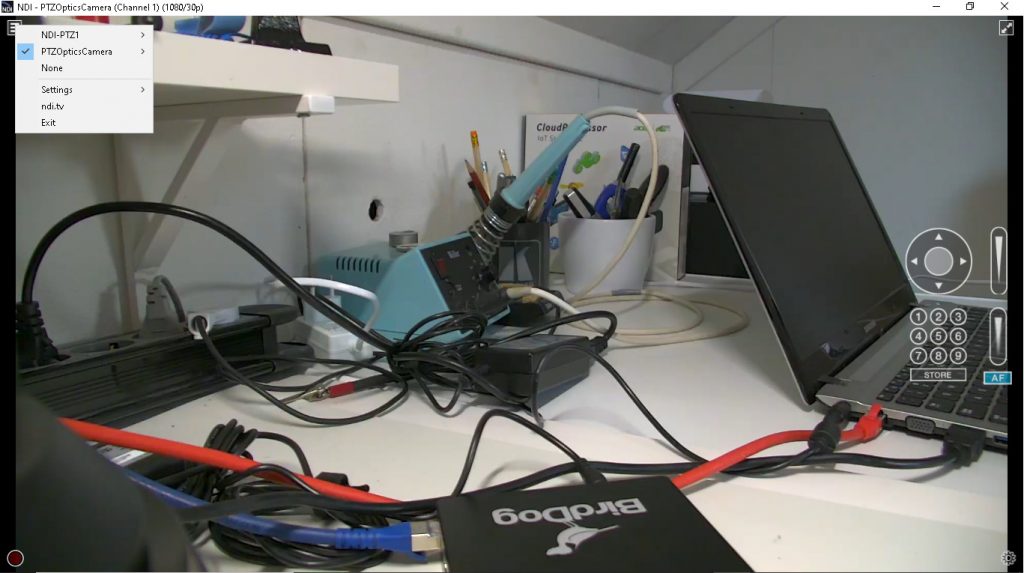
Now that we have our camera’s working with the Studio Monitor software, let’s turn our attention to the BirdDog Studio NDI. How do I feed it with an NDI stream (not NDI|HX) and watch it on its HDMI output: NDI Scan Converter software! We turn our desktop into a NDI stream.
The Scan converter has options like “Region of Interest”, assign the laptop’s webcam as a NDI source and even KVM control. The latter makes it possible to have a remote desktop.
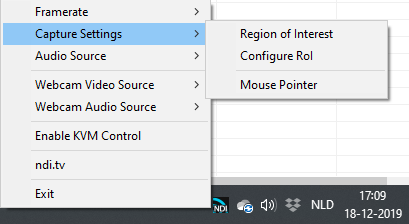
So let’s select the Scan Converter (desktop) as source on the BirdDog so we can play it on the HDMI output. Nothing happened. The reason: the BirdDog can only play video resolutions (720 and 1080). My laptop happens to be 1366×768, the BirdDog can’t handle this.
I figured I had two options: 1) adjust the Scan Converter to output 720 / 1080 or 2) connect a full 1080 external display to the laptop (extended mode). Option 1 was not available, option 2 worked fine. If you choose the external 1080 display in the BirdDog, it shows that on the HDMI output.
BirdDog as encoder (HDMI input) to display in NDI Studio Monitor: works simple and as expected.
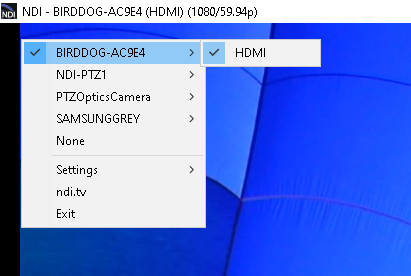
Next page:
4. Video Quality
Content:
1. Introduction
2. NDI Facts
3. Connecting and Testing
4. Video Quality
5. Switching
6. Latency
7. Multicast
8. Verdict